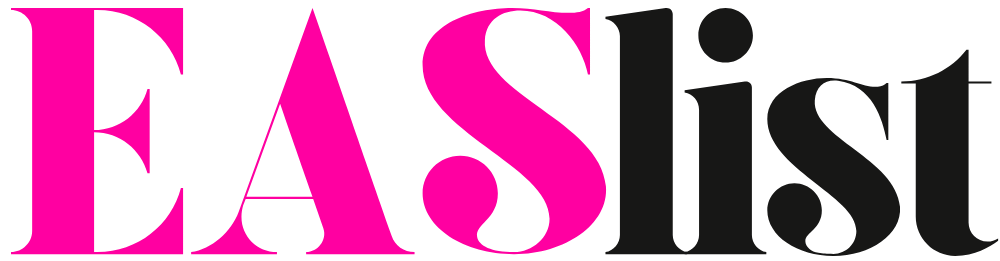How to Insert an Image in HTML: A Complete Beginner’s Guide for Better Web Design
If you’re learning web design or HTML for the first time, one of the most exciting steps is adding images to your web pages. After all, visuals bring your site to life! Whether you’re creating a portfolio, blog, or business website, understanding how to add insert in HTML, is a must-have skill.
The good news? It’s simple — but there are a few tricks that can help you do it right for better performance, SEO, and design quality.
Why Images Matter in Web Design
Images make your content more engaging and help tell your story visually. Think about it — when you visit a website, what grabs your attention first? The visuals.
But adding images isn’t just about looks. When done correctly, images can improve user experience, strengthen branding, and even boost your rankings in search engines. That’s why learning to insert image HTML the proper way is essential if you want your site to perform well and look professional.
The Basic HTML Code to Add an Image
The HTML tag used to display an image is the <img> tag. It’s one of the simplest yet most powerful elements in web development.
Here’s how it works:
Let’s break it down:
src(Source): This tells the browser where to find your image file — it could be in a folder on your website or an external URL.alt(Alternative text): This describes the image for users who can’t see it (for example, if the image doesn’t load or for visually impaired users). It also helps search engines understand what your image represents, making it a big win for SEO.
For example:
This simple code adds an image to your webpage. But there’s more to it than that — optimizing your images can make a huge difference in how fast your website loads and how well it ranks.
Making an Image Clickable (HTML Image Link)
Sometimes, you might want your image to act like a button or link — for example, clicking on a logo to go back to the homepage. You can easily do this by combining an image tag with a link tag.
This is called an HTML image link, and it’s one of the most common design practices on websites today.
Optimizing Images for Faster Loading and SEO
Adding an image is easy, but optimizing it properly takes your site from average to professional. Large, unoptimized images can slow down your website — and search engines hate slow sites.
Here’s how to make sure your images are fast and SEO-friendly:
Choose the Right Format
Use JPEG for photos.
Use PNG for graphics with transparency.
Use WebP for smaller file sizes and great quality.
Resize Before Uploading
Don’t upload huge 3000px images if your page only displays them at 600px. Tools like TinyPNG or Squoosh can compress your images without losing quality.Use Descriptive File Names
Instead of “IMG001.jpg,” use “insert-image-html-example.jpg.” This helps Google understand your image content.Add Meaningful Alt Text
Youraltattribute should clearly describe the image. For example:alt="Step-by-step guide on how to insert an image in HTML"Enable Lazy Loading
This makes images load only when a user scrolls near them, improving performance.Make It Responsive
Use CSS orsrcsetso your images automatically resize on different devices — from mobile phones to desktops.
Common Mistakes Beginners Make
If you’re just starting with HTML, it’s easy to make small mistakes that cause big headaches later. Avoid these common issues:
Using incorrect file paths (causes broken images).
Forgetting to add
alttext.Uploading heavy, uncompressed images.
Linking to external images that might disappear later.
Not testing image display on mobile devices.
Taking a few extra minutes to double-check your code and file structure can save hours of frustration later.
SEO Benefits of Proper Image Implementation
Adding images correctly isn’t just about appearance — it’s a smart SEO move. Here’s why:
Improves accessibility: Screen readers can describe your images to visually impaired users.
Boosts ranking: Google uses image data (like filenames and alt text) to understand your content.
Increases visibility: Optimized images appear in Google Image Search, driving more traffic.
Faster pages: Compressed, lazy-loaded images improve user experience and page speed — key factors for SEO.
When you insert an image in HTML the right way, you’re doing more than adding visuals — you’re improving your entire site’s performance.
Final Thoughts
Learning how to insert an image in HTML might seem basic, but it’s one of the most essential parts of web design. A single image tag can transform a dull page into something dynamic and visually engaging.
Whether you’re creating an HTML image link, optimizing for SEO, or simply adding visuals to make your content stand out — every image matters.
So take the time to resize, name, and tag your images correctly. A little extra effort in this area can make your website faster, more accessible, and better ranked on Google.
👉 Want to dive deeper? Check out the full guide here: How to Insert an Image in HTML